Here’s how the CarJiffy Buy Now app works
On the vehicle detail page, you’ll see the green Buy Now button.

Click on that and you’ll get the Buy Now pop-out that will invite you to register your vehicle choice and prompt you through the steps of purchasing your vehicle remotely.
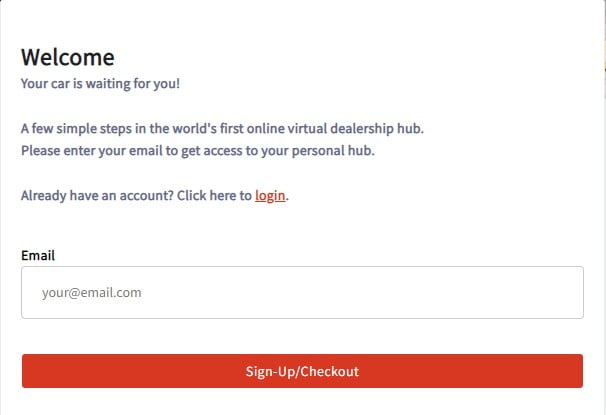
1. Register Your Order
Once you’ve registered, you'll receive an email that you can use to access your order anytime. If you want to step away for whatever reason partway through the process, nothing that you’ve entered will be lost. Your email link will take you back to your profile and the vehicle you chose.
In the app you'll see the menu on the left and along the top that will track your progress. All you have to do is follow the steps.
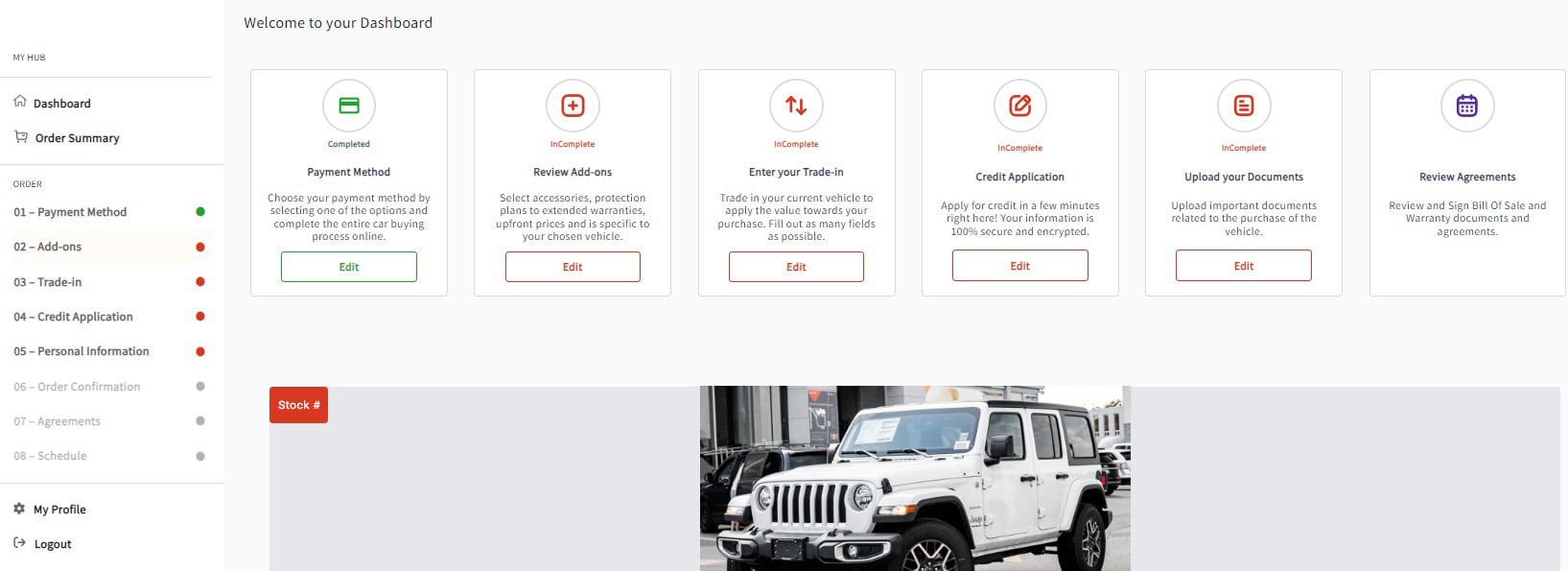
As you complete sections the dots in the left side menu and along the top menu will change colour to green. Anything red hasn't been completed and anything that's grayed out means that either it's not applicable (for example you don't need a credit application when you are purchasing with cash) or it means you need to complete a previous section in order to have access to that one.
To check on how the deal is looking at any point along the way, just click on Order Summary near the top of the left sidebar menu and it will open a page with all the details of your deal up to that point.
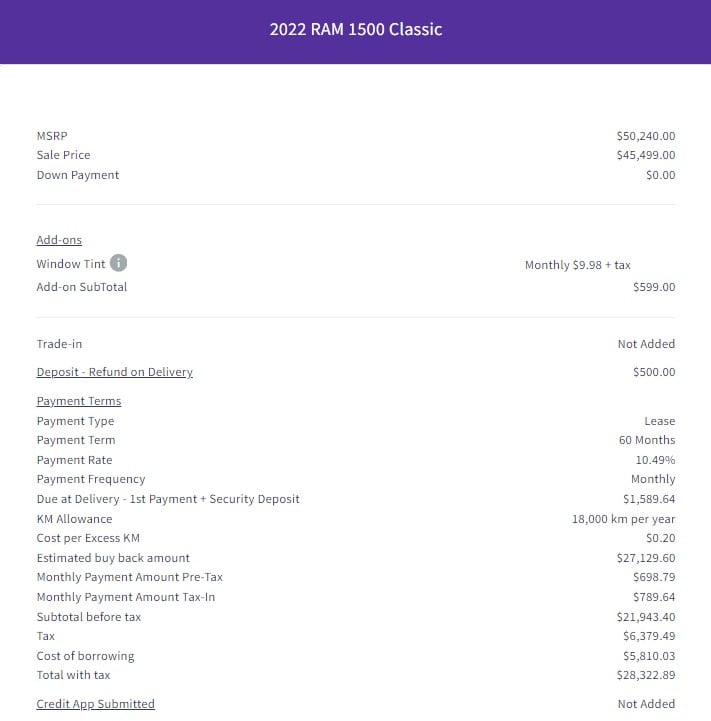
2. Choose Payment
Start with the payment method you would like to use based on the available options of cash, finance or lease. You'll see your payments immediately at the bottom - both pre-tax and with tax included.

If you want to pay in cash, you can use the Cash Payment button to be shown the cash price which already includes any manufacturer cash incentives available for that car.
3. Choose Add-ons
Here's the fun part! The Add-ons section is where you can add accessories, protection plans or extended warranties to your purchase. All add-ons are specific to your chosen vehicle. For instance, the warranty would be specific to your vehicle and an accessory like side steps will be for your chosen vehicle.
Browse through the available add-ons and as you add items to your deal, you'll see exactly how much it will add to your payments.

4. Trade-in Section
If you have a vehicle that you’d like to trade in to offset the cost of your purchase, you can do it with the Trade-in section. You have 2 options: get an estimated, instant value or see what your vehicle can bring in through auction.
You'll fill out the questions about your trade-in, upload images either through your computer or your phone, and once our team has assessed the vehicle, you'll be contacted with our proposed trade-in value. Nothing will be finalized until you approve it.
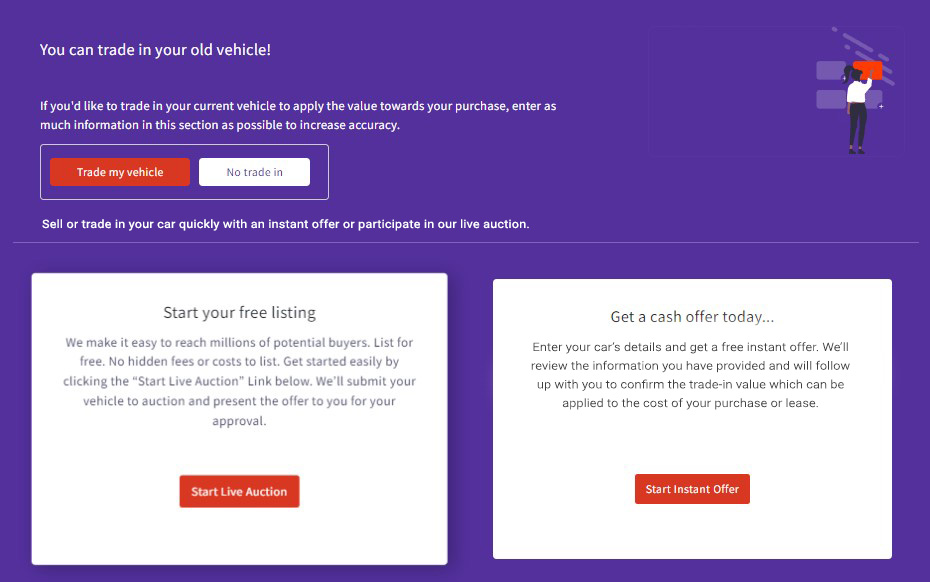
4. Credit Application
If you are applying for financing or a lease you can fill out your credit application through CarJiffy too, so it's all completed in the app and submitted to the dealer. A CarHub finance professional will review and if you would like to consider other options, they can discuss the details with you to ensure that you have the perfect financing option for you and your circumstances.
From there, an agreement will be sent to you that you can sign online, and you're done!
Getting Help
Along the way if you have any questions or need any help, you can start a video call with a dealer representative during their scheduled online hours. Just look for the video icon at the top.

You can choose to be on camera and connect with a Product Advisor that way, or just have a microphone connected so they can hear you. From there, if you need help with a particular form, you'll be able to share your screen so they can help you fill out the questions.
At the bottom of the window you'll see options to mute your microphone if you need to, allow video or not, share your screen, chat or disconnect.

5. Make a Deposit
The final step is to make a deposit on the vehicle and indicate whether you want your deposit refunded or taken off the price of the car. Rest assured that your credit card won't be charged until you have agreed to the final bill of sale and signed off on it.
Still Have Questions?
Still have questions? No problem! You can contact us at any time to speak to a friendly and knowledgeable Product Advisor who will gladly help guide you through the purchase process. You can do this through the app or by using the contact form on our website.
